Introduction
Now that you have already installed the theme package on your server, as seen in the previous tutorial, let's prepare the website so you can begin working on it.
Step 1: Software updates
The first thing you need to do after the installation is a software update. This is needed because the installed versions may have bugs that are fixed by most recent versions, the new versions also may have new useful features you may want to use.
You'll need to update Joomla core as well as the the package extensions.
A) Update Joomla
Log in to your website administrator and navigate to Components -> Joomla update. If an update is required, you will see the message "A Joomla update was found". Click on the "Install the update" button. If no update is required, you don't need to do anything else on this screen.
B) Extensions update
Now navigate to Extensions -> Manage -> Update. You will see a list of available updates. Select all the available updates and click the button "Update". All the extensions wich provide a direct download link will be updated.
For some paid extensions, like templates, that do not provide direct download, you will need to update them manually, so you may see errors amongst success messages.
C) Manually update paid Extensions
Our templates and other paid extensions cannot be updated automatically yet. You will need to download the required updates and install them manually. After you download the missing updates in our website, Navigate to Extensions -> Manage -> Install, and install the required updates.
D) Check everything is up-to-date
Now navigate to Extensions -> Manage -> Update. Now you should see an empty list, and no update messages will appear in the Joomla administrator dashboard.
Step 2: Install recommended extensions
We strongly recommend that you install two 3pd extensions that will make your life easier when working on your Joomla site. Both extensions are free.
A) JCE Editor
This extension is a must, as the default Joomla text editor sucks. Navigate to https://www.joomlacontenteditor.net/ and download the latest version available for Joomla 3. At the time of this writing, the latest available version is 2.5.26 and the download is located at https://www.joomlacontenteditor.net/downloads/editor/category/joomla-3x.
B) Akeeba Backup
When you are working on your website you may want to create a copy and store it in a secure location, just in case, something goes wrong. This extension is also useful to move websites from one host to another. You can download it at https://www.akeebabackup.com/.
C) Install the downloads
As in the previous step, navigate to Extensions -> Manage -> Install, and install the extension packages.
Step 3: Joomla global configuration
A) Set JCE as the default text editor.
Navigate to System -> Global Configuration. In the Default Editor option, select Editor - JCE (that you have previously installed if you followed the previous step).
B) Use URL Rewriting (optional)
Joomla core SEF (search friendly URLs) system is great, you don't need any 3pd SEO extension for that. So, let's set up the system to remove the annoying index.php part of the URLs. Set the Use URL Rewriting option to Yes, and click Save.
Now your site is broken, but don't panic. Go to your website filesystem, and copy the htaccess.txt file to .htaccess and everything will be running smoothly again.
Next Steps
Now you website is properly configured to work as expected, so you are able to start customising your website and follow our tutorials with confidence.
In the following tutorial we will set up the site's main language, so you can work with your language to build your site base, and apply translations later.