Introduction
When building a hotel website you will probably need a multi-language site. In this tutorial you will learn how to set up the correct base language from the beginning, wich is recommended.
Our theme packages are configured by default with English (en-GB) as the main language and Spanish (es-ES) as a secondary (translation) language.
In this tutorial, we will set up Italian as the main language and English as the secondary language. In later tutorials we will show you how to add more languages for translations.
Step 1: Install Joomla core language pack
In your website administrator navigate to Extensions -> Language(s) -> Installed. Search "Italian", select it and click the Install button. Click on the Default button for Italian.
Step 2: Add the new language as a content language
Now navigate to Extensions -> Language(s) -> Content Languages. Add your language by clicking the New button. Type the language information, in our example is Italian, Italiano, it-IT, it and it. Make sure the content Language Tag corresponds to the installed Language Tag.
Step 3: Replace main navigation language
In Joomla, every content language needs a main navigation menu. The easiest way to do it is to replace the Spanish navigation, as it's not needed anymore.
Navigate to Menus -> Spanish, then click on the home flag of the first item (so we can switch its language). Then select all the menu items and click on the Batch button.
Select Italian in the Set Language field, and click Process. Now click again on the first item home, so it will be used as the home item for Italian.
Step 4: Replace JKit items main language
Now let's set Italian as the working language for the translatable JKit items, so they can be translated to English later.
Navigate to Components -> JKit. Click on the Items shortcut in the left sidebar. Make sure you have no filtering applied clicking the Clear button. Now filter by language clicking on the Search Tools button, and then select English, so all the translatable items are filtered.
Select all the items by removing any pagination limit, and click on the Batch button. In the dialogue, select iItalian in the Set Language field, and click Process.
Step 5: Remove Spanish
Navigate to content Extensions -> Language(s) -> Content Languages and unpublish Spanish, you won't see it again available for JKit translations. In later tutorials you will learn how to completely remove a language from the system.
Step 6: Install extensions language packs
Note that in your front-end you may see untranslated texts that still appear in English, like the booking engine search form. You will need to install the Booking Engine and JKit translation packs for Italian.
Go to the translations page in cloudhotelier.com and download the language packs for jkit and chclient. The navigate to Extensions -> Manage -> Install and install the downloaded packages.
If you can't find your language or it's incomplete, you will need to translate the strings by your own as explained in this tutorial.
Recommended workflow
Multi-language sites are hard, so we recommend to use only the minimum required languages. If you are using an automatic translation to translate your site's texts, without human review, you are doing it wrong. In our business, no translation is better than a bad translation.
A big mistake is building the site in all languages simultaneously, section by section. In contrast, we strongly recommend that you build the whole site in the main language first, and proceed to translations only when the main language is completely finished. Doing so, you will avoid having to update everything in every language if a change is needed later, in structure or texts. It will also give you an overview of the amount of work needed to build the translation.
Next Steps
In the next tutorial, we will show you how to quickly set-up the booking engine to replace the demo data with your hotel real data.